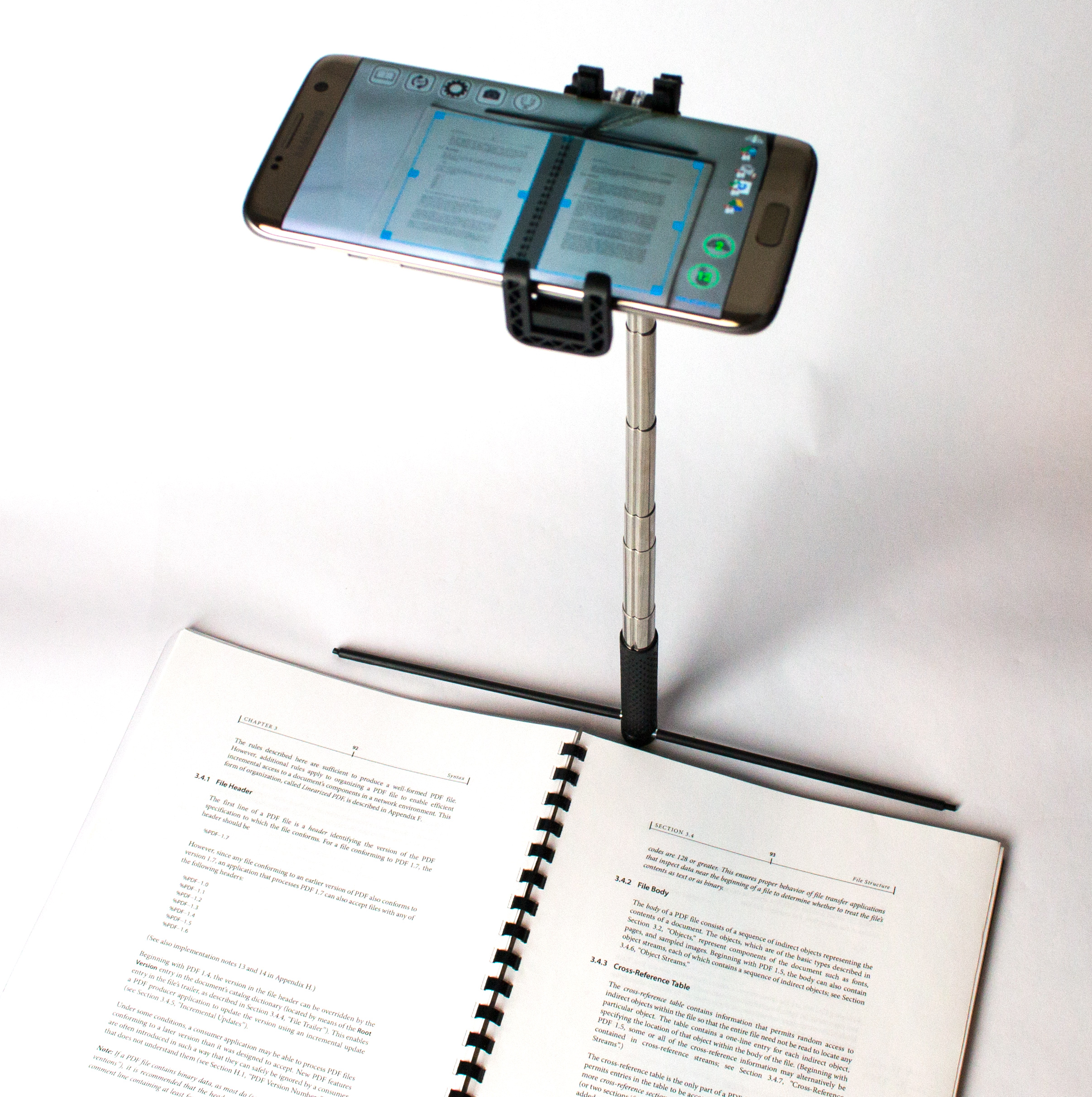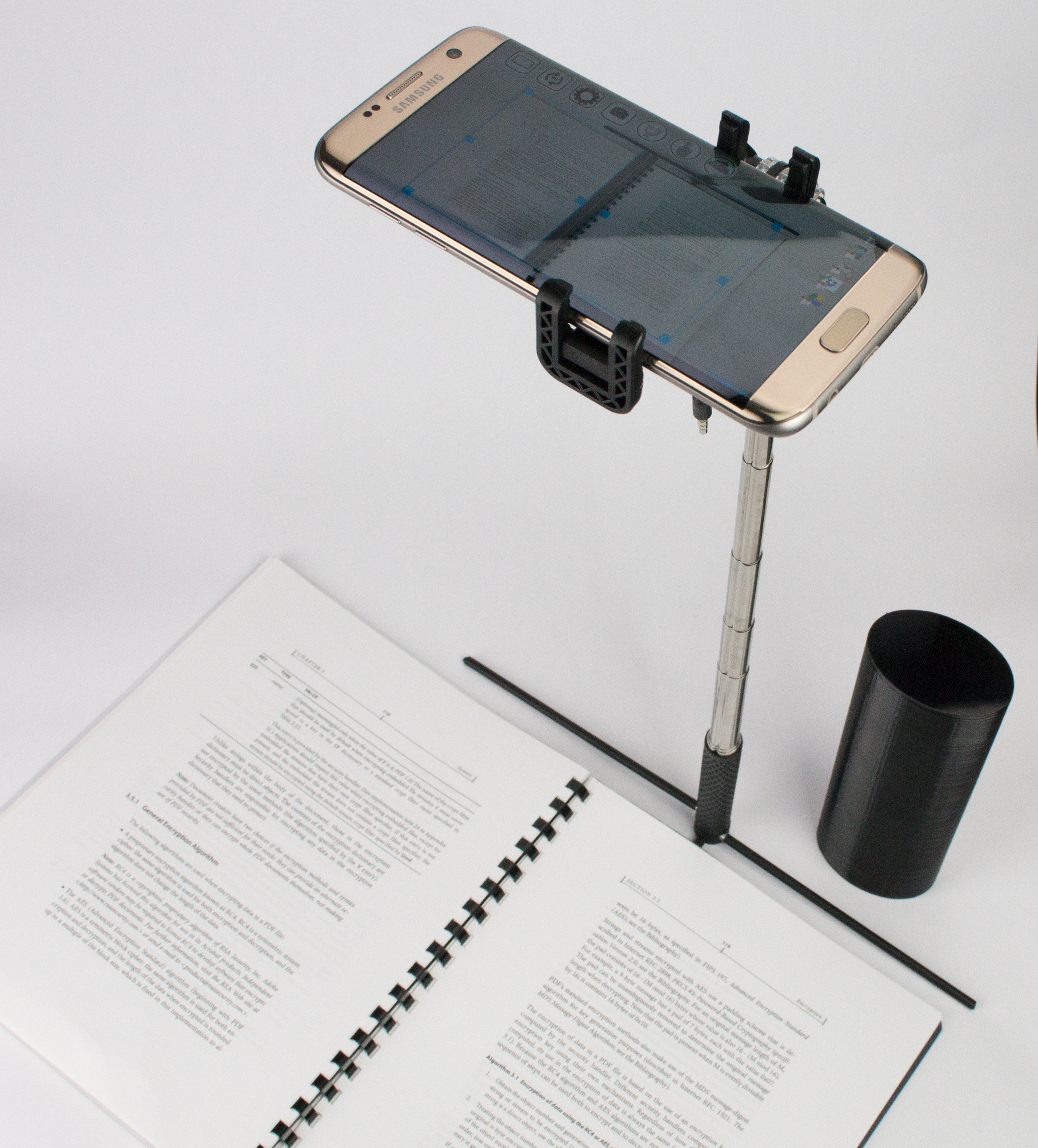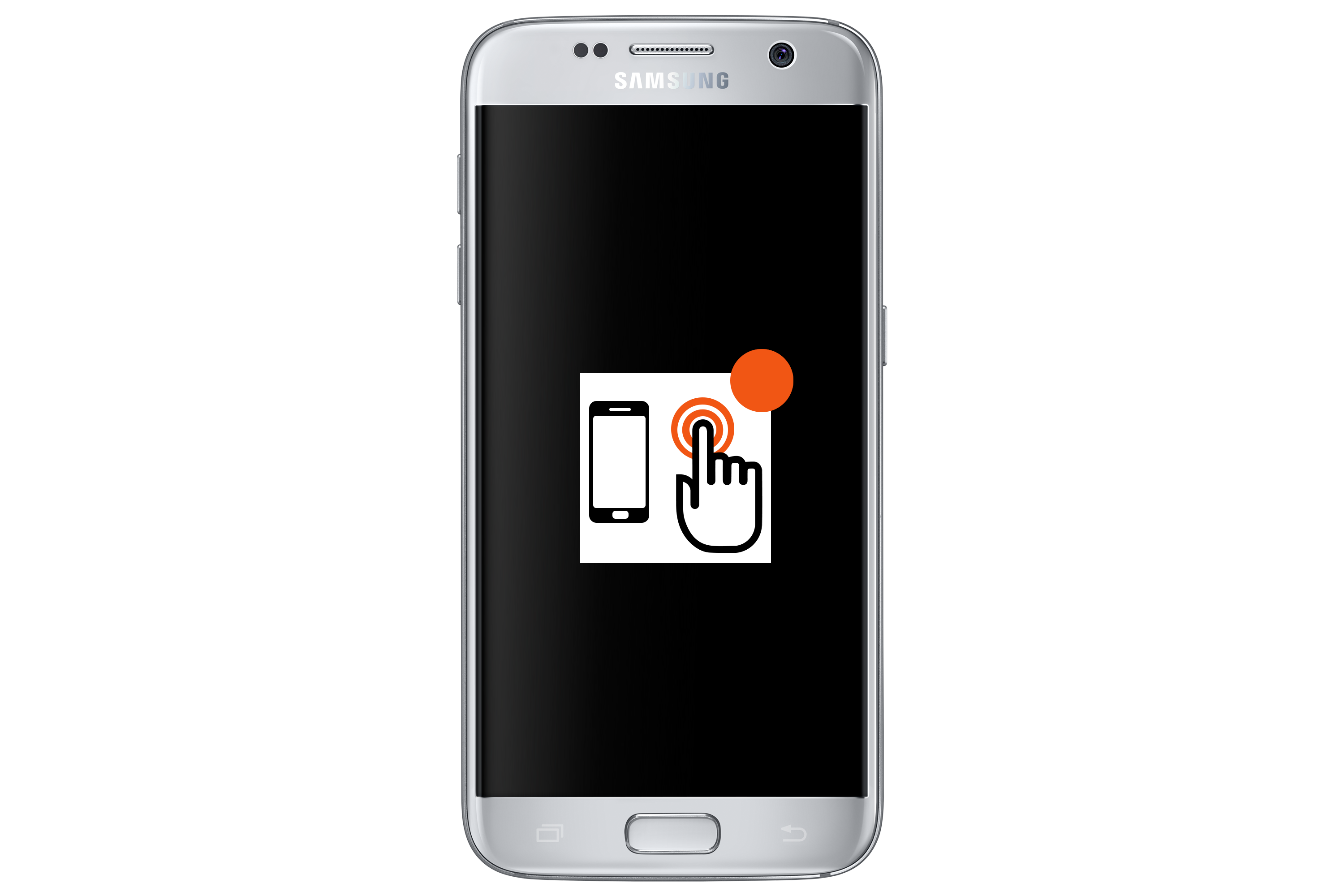Unleash the Power of Personal Cloud
Imagine having your own personal cloud, like a miniaturized version of the powerful servers running Google Drive or Dropbox. But instead of thousands of users, it's designed for your close circle – family, friends, or a small team. CloudOTG isn't just another backup drive. It's a complete, turnkey solution that plugs into any PC's USB port or even replaces an existing hard drive. Breathe new life into an old computer, or explore its capabilities on your current one, all without software installations. CloudOTG lets you create a secure, multi-user cloud you control. It's your data, your way.
Hands-Free Scanning Made Easy & Fast: Tap the Desk, Not the Phone (SkanApp & Skanstick S)
New and Improved! While this video features a portable Skanstick model, the current version is a desktop model offering a more stable scanning experience. Hands-free scanning remains just as easy!
Collaborate Seamlessly, Share Securely
CloudOTG Plus goes beyond secure storage. It transforms any PC into a dedicated server for your personal cloud. Store, create, organize, and share all your digital content with ease. Multiple users can access and manage documents, photos, and other files simultaneously. Plus, CloudOTG Plus includes the Skanstick S, a compact and sturdy document scanning stand, for a seamless document management experience.
Here's what makes CloudOTG Plus unique:
- Big Screen Sharing – Local & Remote: CloudOTG Plus takes collaboration to the next level. Showcase specific pages or images from a wide range of file formats directly on your TV, without the need for additional software. This includes popular formats like Photoshop (PSD), GIMP (XCF), Microsoft Word (DOC, DOCX), and LibreOffice (ODT) as well as PDF (PDF). It also supports specialized formats like DICOM (.DCM for medical scans), SGI (.SGI for Silicon Graphics Images), PowerShell (.PS1), and batch files (.BAT) to name a few. Share exactly what you want, keeping the rest secure. Plus, enjoy the flexibility of remote collaboration. Present specific content from any device on your network during communication, all while keeping the rest of your files secure.
-
Effortless Scanning with Skanstick: The Skanstick's innovative design eliminates the need for bulky stands or messy adhesives. Its small, weighted steel base provides stability while keeping a minimal footprint on your desk. Easily move it anywhere for convenient document scanning.
- Secure Cloud: Flash Drive or High-Capacity NVMe SSD. CloudOTG Plus operates independently, offering secure storage with its own OS. Choose:
- Portable Flash Drive (128GB)
- High-Performance NVMe SSD (1TB) – plugs directly into your PC or use the optional USB adapter for portability.
-
Offline or Online Access: Work seamlessly with your documents even without an internet connection. CloudOTG can function as a Wi-Fi hotspot1, allowing connected devices to access your cloud storage. For enhanced security, you can entirely turn off remote access and use CloudOTG in standalone mode.
Unlike a typical Wi-Fi hotspot that provides internet access through your computer, CloudOTG's Wi-Fi hotspot creates a dedicated local network. This allows your devices to connect directly to CloudOTG itself, enabling access and management of your CloudOTG data even without an internet connection, a router password, or when connected to a public Wi-Fi network (which can be a security risk). You can also use it for enhanced security by isolating CloudOTG from the internet.
-
Automatic Encryption: CloudOTG automatically encrypts communication, ensuring data security regardless of your internet connection.
Benefits
- Your own cloud that fits in your pocket. No recurring fees or subscriptions.
- Not dependent on a particular computer. Does not use or modify the hard drive of the computer.
- Secure. Full disk encryption. All communications are encrypted. Can work without an internet connection, preventing attacks of all kinds of malware and data breaches.
- Unbreachable Data Protection: CloudOTG secures your data, even on someone else's computer. Our robust access control system prevents anyone, including the administrator with physical access, from bypassing the user interface to view your files.
- Record High-Quality Audio (Including Music2): CloudOTG can record audio playing through your computer's speakers or headphones, offering more flexibility than traditional microphone recording. This is useful for recording lectures, podcasts, audiobooks, or even occasional music playing on your PC.2 CloudOTG's microphone is completely disabled, eliminating any concerns about unauthorized recording. Additionally, automatic silence detection seamlessly separates recordings, eliminating the need to manually trim audio files.
- Stream media to your TV. CloudOTG can play back video and audio files on your TV via HDMI. You can also control the playback remotely using your smartphone or computer. This makes it easy to watch movies, listen to music, or display photos on your big screen TV.
- Play audio files in a variety of ways. CloudOTG can play back audio files in a list, sorted or unsorted, randomized, or repeatable. You can also create dynamic playlists based on your search results. This makes it easy to listen to your favorite music, learn a new language, or just relax and enjoy the sounds.
- Unleash Powerful Organization: Organize your files and data the way you want with custom categories and values.
- Effortless Data Management: CloudOTG goes beyond simple text storage. It recognizes different data types like numbers, dates, currency, predefined lists, and booleans. This unlocks a superior user experience by providing built-in UI controls for each type:
- Calendar for Easy Dates: Select dates with ease using the built-in calendar instead of manually typing them. No more typos or incorrect formats!
- Intuitive Number Input: CloudOTG provides user-friendly controls for numbers. Spinners or sliders might be available for quick adjustments, making data entry a breeze.
- Automatic Currency Formatting: Focus on entering amounts, and CloudOTG handles the rest. It automatically formats your currency entries with the correct symbol (e.g., $, €) and decimal separators based on your selected currency.
- Multi-Currency Support: CloudOTG allows you to manage finances in various currencies. Create separate categories for each currency (dollar, euro, yen, etc.) and easily switch between them during data entry. Search functionality understands these categories and prevents mixing currencies during calculations.
- Calculated Sums: Gain valuable insights by calculating the sum of your numerical categories within search results. This feature is helpful for tasks like expense tracking, inventory management, and budget analysis.
- Predefined Lists: Simplify data entry and ensure accuracy with predefined lists. CloudOTG Plus allows you to create lists of values for recurring data points, such as categories (e.g., “Paid,” “Unpaid”), project stages (e.g., “Planning,” “In Progress,” “Completed”), or any other relevant classifications. These lists can be presented as radio buttons for single selection or checkboxes for multiple selections.
- Boolean Values (Yes/No): For data points with only two possible values, utilize the boolean data type. CloudOTG Plus presents booleans as checkboxes, making it easy to select “Yes” or “No” values (e.g., “Paid,” “Active”).
- Granular Access Control: Define who can see each category, ensuring privacy for sensitive information.
- Flexible Data Management: Choose different value types for your categories.
This allows you to:
- Search by range for numbers, dates, or currency.
- Store notes, passwords, or utilize predefined lists for efficient organization.
- Organize Like a Pro: Here's a practical example: Create a “Password” category with private visibility and add specific password entries like “Bank Account Password,” “Email Password,” and “Social Media Password.” This makes it easy to find and manage all your passwords securely in one place.
- Find What You Need Faster: Customize the size of thumbnails in search results. This allows you to quickly preview documents and identify the right one without opening each file.
- A better alternative to email. CloudOTG, and its functionally identical counterpart SPC (Smart Personal Cloud), offer a more secure and private way to communicate. Messages are not stored on intermediate servers, so they are not subject to third-party interference. Messages can also be modified or deleted at any time, giving users more control over their data. CloudOTG offers multiple ways to make messages visible to individual users or groups of users. For more information, see The future of communication: SPC as a replacement for email in HOW-TO section in the CloudOTG User Guide.
- Complete Scanning Solution on the Go: CloudOTG Plus goes beyond secure storage. It integrates with SkanApp (included), a high-speed (400 pages in 10 minutes) mobile scanning app for Android.
This lets you scan documents and books and store them directly in your CloudOTG Plus storage, even when you're offline. SkanApp will automatically upload the scanned files once your device reconnects to the Wi-Fi network your CloudOTG Plus was initially connected to.
- Two OCR Engines, Your Choice: SkanApp, the integrated mobile scanning app, offers a built-in OCR engine. CloudOTG Plus users can also choose to utilize CloudOTG's potentially higher-quality OCR engine within SkanApp's settings for enhanced accuracy.
Unmatched Security and Local Control: Your Data, Your Way
CloudOTG prioritizes giving you maximum control over your data. Each unit undergoes a rigorous setup process, resulting in a unique digital identity:
- Unique System Passwords: Every CloudOTG comes with pre-configured, strong passwords that are never reused. This eliminates the risk of pre-installed vulnerabilities and makes brute-force attacks significantly less effective.
- Individualized Database IDs: Each unit has a unique database identifier, further enhancing security and data isolation within your network.
- Locally Owned & Operated: Your CloudOTG functions as a secure, self-contained unit behind your router. This means your data remains under your direct control and is not stored on any external servers by default.
Backups: Encrypted and Secure:
-
CloudOTG offers a backup option to an external device of your choosing (USB drive, network share). These backup files are encrypted with a unique key tied to your specific system, ensuring they are unusable on any other device. Only your CloudOTG unit can decrypt and restore these backups.
Future-Proof Data: Export Anytime
- For ultimate peace of mind, CloudOTG allows you to easily export your data at any time. You can choose to export all your files and files shared with you in their original formats to a USB flash drive or network share, similar to the backup process. This ensures you can access your data even if you decide to switch to another system in the future. Please note that only files you have permission to access can be exported.
Internet Access and Security:
- By default, your CloudOTG operates as a closed system behind your router, not directly accessible from the internet. This significantly reduces the risk of unauthorized access.
- If you require remote access for authorized users (family, team members), port forwarding on your router can be configured, but this introduces additional security considerations.
- For maximum security, especially when storing sensitive data, consider using the built-in Hotspot mode. This creates a secure local network for accessing your CloudOTG within your premises, without requiring internet access.
Benefits for You:
- Enhanced Security: The unique configuration discourages large-scale hacking attempts. Hackers would need physical access to your local network to pose a threat.
- Data Ownership: You have complete control over where your data resides. It's stored locally on your CloudOTG, not on external servers. Backups are encrypted and require your specific device for decryption.
- Flexibility: Choose the level of accessibility that suits your needs. Operate entirely within your local network with Hotspot mode, or configure remote access through port forwarding if necessary.
Why This Matters:
CloudOTG empowers you to take charge of your data security. By keeping your data local and offering unique configurations, we minimize the attack surface and potential impact of hacking attempts. You decide how you access and manage your data, with options for both maximum security and remote access when needed.
HOW TO GET STARTED WITH CLOUDOTG
- Purchase a CloudOTG Plus.
- Plug the flash drive into any PC manufactured after 2005, which is when UEFI became a standard.
- Set the flash drive as the PC's boot device.
- On Windows 10+, go to Settings > Update & Security > Recovery > Advanced startup and click Restart now.
- On Windows 8.1 and below, reboot your PC and hold F1, F2, F10 or Del key to enter BIOS. Select Boot page and move the boot priority of the flash drive to the top. Click Save & Exit to reboot.
- Enter the passphrase when prompted and press Enter. The computer will start a booting sequence and will show the CloudOTG logo.
- When the booting is complete, the website will be shown with the Login dialog.
- Enter your username, password, and select the UI language from the dropdown box. Click the Log in button.
- Start using CloudOTG to store, create, organize, and share your digital content. You can also:
- Add users and set permissions for what they can do when using the cloud.
- Create categories, category groups, and user groups to organize and control visibility of your content.
- For step-by-step instructions on how to do any of these things, go to the HOW-TO section of the User Guide.
How to Connect SkanApp to CloudOTG or Smart Personal Cloud (SPC) Server:
- Download and Install: Download and install the SkanApp app on your Android device.
- Open the App: Launch the SkanApp.
- Access Settings: Tap the Settings icon (gear symbol) in the app.
- Select SPC Menu: Select the “Smart Personal Cloud” menu option.
- Choose Wi-Fi Network: Tap the “+” button next to the Wi-Fi line to select your current Wi-Fi network.
- Scan for Servers: Tap the refresh button (↻) to scan for available SPC servers on your network. A list of servers with their IP addresses (public and private) and other details will be displayed.
- Select SPC Server: Tap on the server you want to connect to. The server name will appear next to the SPC toggle button, along with a login button (open padlock icon) and username and password text boxes below. Tapping the SPC button will show a list of previously connected SPC servers for easy selection, even if you're offline while scanning.
- Login: Enter your username and password for the selected SPC server and tap the login button. Once successfully logged in, the login button will be replaced with a settings button (gear icon) that allows you to configure, query, and set default categories for the SPC server.
- Save Settings: Tap the “OK” button in the dialog to save your login credentials and the selected SPC server.
By following these steps, you should be able to connect SkanApp to your SPC server and start scanning and saving documents!
CONCLUSION
CloudOTG is a powerful and versatile tool that can help you store, create, organize, and share your digital content in a secure and convenient way. If you're looking for a better alternative to email, or if you want to create your own multi-user cloud, then CloudOTG is the perfect solution for you.
HIGHLIGHTS
- No installation required.
- Secure. Full disk encryption. All communications are encrypted. Can work without an internet connection, preventing attacks of all kinds of malware and data breaches.
- Portable. Fits in your pocket.
- Affordable.
Get the CloudOTG User Guide
User Guide
CloudOTG Plus Includes:
- Skanstick S (phone stand)
-
Storage with pre-installed CloudOTG software (your choice):
- Samsung USB 3.1 FIT Plus Flash Drive (128GB)
- Samsung 980 PRO PCIe 4.0 NVMe M.2 SSD (1TB)
- Samsung 980 PRO PCIe 4.0 NVMe M.2 SSD (1TB) with USB adapter
Secure Boot Passphrase: Each CloudOTG Plus includes a unique boot passphrase for secure startup. Refer to the user manual for detailed instructions.
1 Using CloudOTG as a Wi-Fi Hotspot:
If your computer doesn't have a Wi-Fi adapter, or it's not compatible with CloudOTG's Ubuntu 20.04 operating system, you can use any plug-and-play USB Wi-Fi adapter. These adapters typically don't require software installation for basic functionality. A recommended option is the Panda Wireless® PAU0C AC1200 Dual Band Wireless-AC USB Adapter, but any compatible plug-and-play USB Wi-Fi adapter will work.
2 Recording Music:
CloudOTG respects copyright laws. It's recommended to ensure you have the rights to record any music content.