Only logged in customers who have purchased this product may leave a review.
- Sorry, this product cannot be purchased.
SkanApp
$19.99
SkanApp 4.45: Hands-Free Scanning & Unrestricted Features
Get a smoother scanning experience and access all functionalities with the latest version.
For Android Devices
With a single press of a button, the app can crop, split, enhance, straighten (de-skew) scanned pages, generate multi-page, searchable PDF file in Color, Grayscale or B/W mode, attach voicemail and sent it to multiple destinations.
Without touching the screen, SkanApp can scan 400 pages in 10 minutes.
DIY Phone Scanner: Turn Everyday Items into a Skanstick (See How Fast It Can Be!)
Important Note: Recent changes in Google Play Store policies1 have limited our ability to update the Play Store version with bug fixes and certain features. Here's why downloading the latest version from our website is your best option:
- Landscape Mode Fix: Enjoy a seamless scanning experience on Android 13+ devices.
- Full Feature Set: Unlock all features previously available for purchase with a SkanApp License.
- Greater Control Over Your Data: Manage your data on your own terms without unnecessary limitations imposed by Play Store restrictions1.
Product Highlights:
- Privacy First: No registration, usage tracking, or ads. Keep your scans and data completely private.
- All-Inclusive Features: No hidden subscriptions or in-app purchases.
- Hands-Free Scanning: Scan and save documents without touching the phone using various methods.
- Volume Button Capture or One-Handed Mode:
- Capture scans, start/stop voice recording, and save/send them with voice recordings to various destinations – all with your phone's volume buttons and without looking at the screen!
- Perfect for:
- Taking pictures on a bright, sunny day when the phone screen is difficult to see. Just use the volume buttons to capture and send vacation photos instantly to your family and friends.
- Capturing quick voice notes or reminders while on the go, without needing to navigate the app.
- Scan & Send: Capture and automatically save/send any picture or scan, streamlining your workflow.
Scan, Organize, Save/Send – Effortlessly:
SkanApp simplifies document scanning with a unique three-step workflow:
- Set Up Destinations: Choose where you want your scans to be saved or sent (like email, cloud storage, or your phone). For each destination, you can choose whether to convert scans to multi-page PDFs and include voice notes (if recorded). SkanApp lets you save to multiple locations for each scan, ensuring your documents are accessible wherever you need them.
- Capture Your Documents: Simply scan your documents using SkanApp's intuitive interface. You can even record voice notes for annotations or additional information.
- Save/Send2 with Ease: Trigger the sending process, and SkanApp will efficiently handle the rest and automatically deliver your scans to all your chosen destinations.
Unlike most camera apps, scans are not saved individually right away. Instead, they are temporarily stored within SkanApp for a seamless multi-page scanning experience. This allows you to:
- Scan continuously: Focus on capturing your documents without interruptions for saving.
By default, SkanApp lets you review and confirm your scan destinations (like file name, folders, and conversion options) before finalizing the scans.However, for a truly uninterrupted workflow:
- Turn off “Rename Default File Name” in SkanApp settings for the Smartphone destination. This eliminates the confirmation step and lets you scan continuously without stopping.
NOTE: This doesn't create duplicate files. “Default” refers to the format SkanApp uses to automatically name your scans (e.g., yyyyddmm_hhmmss.jpg or .pdf). Each filename will still be unique based on the date and time of capture.
- Turn off “Rename Default File Name” in SkanApp settings for the Smartphone destination. This eliminates the confirmation step and lets you scan continuously without stopping.
- Organize on the go: Rearrange, edit, or rescan pages before finalizing your document.
- Save or send efficiently: SkanApp works behind the scenes, unobtrusively optimizing the processing and delivery of your scans.
- Scan continuously: Focus on capturing your documents without interruptions for saving.
Uninterrupted Scanning and Efficient Processing
SkanApp takes a unique approach to document scanning. Scans are temporarily stored within the app, allowing you to scan continuously without waiting for individual images to save. This ensures a smooth workflow, especially for capturing multi-page documents. Once you're ready to save or send your scans, SkanApp processes them efficiently in the background, including any adjustments, conversions, and file naming. You can even close the app or restart your phone – SkanApp remembers your scans and picks up where you left off.
Benefits of this approach:
- Faster workflow: No need to wait for individual images to save, allowing for uninterrupted scanning.
- Flexibility: Edit, rearrange, or rescan pages before finalizing your document.
- Efficiency: SkanApp optimizes processing and delivery in the background.
- Reliability: Scans are preserved even if the app crashes or your phone restarts.
Features:
- Automatic Searchable PDF file generation (or JPEG) per Destination3
- Both JPEG and PDF files can be saved at the same time (Smartphone Destination)
- Ability to create PDF Keywords in multiple languages for classification and search (automatically inserted in Searchable PDF files regardless of OCR)
- OCR languages: 100+, multiple languages can be used for the same document (PDF Settings)
- UI languages: 40 (Smartphone Settings)
- OCR is done on the phone, Internet is not required
- Optionally, run OCR on your own server (CloudOTG or Smart Personal Cloud) for better OCR quality
- Ability to correct OCR errors and re-run OCR on individual pages
- Import and/or Re-use of JPEGs and pages of saved PDF files to generate new PDF files
- Rearrange pages (before PDF is generated)
- Typing, drawing, inserting pictures, signatures, arrows, erasing, highlighting text on the scanned images (in Preview stage)
- Auto Deskew, can be turned off
- Auto Dewarp and split book pages (in landscape mode only)
- Automatic document boundary detection and Perspective Correction
- Keystone and Perspective Correction (automatic and manual)
- Automatic Cropping, using user-set document boundary
- PDF Color Mode (color, grayscale, B/W)
- Custom PDF Page Size
- Right-to-Left page order option
- Voice Notes
- Hands-Free scanning
- AR buttons (Augmented Reality)
- Timer
- Headphones' buttons
- Bluetooth Remote Shutter
- One-Hand scanning
- Take picture- Volume Up button
- Microphone On/Off – Volume Down button
- Generate searchable PDF (OCR), Save/Send – Volume Up button (double press)
Features Explained
-
Hands-Free Scanning:
This feature allows you to initiate scans without directly touching your phone when used in conjunction with a phone stand like Skanstick. Here's how it works:
- AR Buttons: SkanApp offers advanced control for the Camera, Microphone, and Save/Send buttons through AR mode. To activate them:
- Go to SkanApp's settings for the “Smartphone” destination.
- Look for the option “Show AR button” and select the checkbox to enable it.
- Now, a new “AR mode” button will appear on the screen. Tap it to activate AR mode.
With AR mode on, the Camera, Microphone, and Save/Send buttons can function as AR buttons by long-pressing them. You'll see a visual change to indicate the active AR state.
- Audio Cable/Headphones: Simply connect your headphones, and a dedicated headset icon will appear on the toolbar. Here's how it works:
- Default Mode: By default, pressing the Pause button on your headphones:
- Once: Triggers the Camera button in SkanApp to capture a scan.
- Twice: Triggers the Save/Send button to save or share your scan.
- Three times: Triggers the Microphone button to start or stop voice recording and playback.
- Toggle Mode: For a different button configuration, tap the headset icon on the toolbar to toggle its state (indicated by an underline). In this mode:
- Pause button: Triggers Camera button.
- Volume Up button: Triggers Save/Send button.
- Volume Down button: Triggers the Microphone button to start or stop voice recording and playback.
Visual Cues: No matter the mode, indicator icons will appear in the top left corner of the Camera, Microphone, and Save/Send buttons. These indicators show the corresponding media button and the number of presses required to activate the function.
Benefits:
- Convenience: Control SkanApp's core functions (capture, save/share, voice narration) without needing to touch the phone screen.
- Customization: Choose the button configuration that best suits your workflow by toggling the headset icon.
- Clear Feedback: Visual indicators on the buttons ensure you know which button press triggers the desired action.
- Default Mode: By default, pressing the Pause button on your headphones:
- Bluetooth Remote Shutter: Pair a Bluetooth remote shutter to trigger scans remotely, similar to using wired headphones in default mode.
- Automatic Capture Timer: SkanApp offers an optional automatic capture timer that lets you scan documents hands-free after a short delay. Here's how to enable and use it:
Enable the Timer:
- Go to SkanApp's settings for the “Smartphone” destination.
- Look for the option “Show Timer button” and select the checkbox to enable it.
- Below the checkbox, you'll find a slider to set the desired delay time between 2 and 30 seconds.
Using the Timer:
- Once enabled, a “Timer” button will appear on the SkanApp toolbar. The delay time you set will be displayed beneath the button.
- Tap the “Timer” button to turn it on. The button will become underlined, indicating it's active, and the counter will start counting down from the chosen delay.
- When the countdown reaches 0, SkanApp will automatically capture a scan and reset the timer. This cycle will continue until you tap the “Timer” button again to turn it off.
Benefits:
- Ideal for Books: Capture scans automatically when you need both hands to hold a book. This eliminates the need to reposition the book or use other capture methods (AR buttons, headphones, Bluetooth shutter) that might require letting go.
- Customizable Delay: Choose the delay time that best suits your needs, from a quick 2-second capture to a longer 30-second delay for precise positioning.
Ideal for:
- Scanning large objects: Hands-free scanning is perfect for capturing bulky documents, books, or objects that are difficult to hold flat while using the phone.
- Documents on a table: Easily scan documents placed on a flat surface like a table or desk. Scanning on a table eliminates the need to lift your hand for every scan, reducing fatigue and making the process more comfortable, especially for lengthy documents.
- Enhanced Control with Mirroring: Sit comfortably at a table and mirrorcast your phone screen to a TV. This allows you to easily see the position of:
- AR buttons (if in AR mode): Ensuring precise hand movements to trigger the desired action (capture, microphone, etc.) when using hands-free scanning with AR buttons.
- Cropping frame or automatic boundary detection: Verifying the scan area and ensuring everything is captured correctly without needing to hunch over your phone.
- AR Buttons: SkanApp offers advanced control for the Camera, Microphone, and Save/Send buttons through AR mode. To activate them:
INSTALLATION INSTRUCTIONS: (for Android Devices)
The installation package consists of a single file skanApp.apk
- Download the SkanApp.apk file to your Android device.
- Open your file manager app. The downloaded file usually goes to the Downloads folder.
- Tap on the SkanApp.apk to start the installation.
- If prompted, allow installations from “Unknown Sources” (by default, Android won’t allow installations that are not from the Play Store).
- Review the permissions and complete the installation.
Get the SkanApp User Guide (Choose Your Language):
SkanApp User Guide
SkanApp Benutzeranleitung
Guía del usuario SkanApp
Guide de l’utilisateur SkanApp
SkanApp Manuale Utente
SkanApp Guia de Usuário
Руководство пользователя SkanApp
SkanApp دليل مستخدم
SkanApp ユーザーガイド
SkanApp 유저 가이드
Searchable PDF Sample: SkanAppSample.pdf
1SkanApp is designed to work seamlessly with CloudOTG and Smart Personal Cloud, giving you your own secure cloud storage for any type of file or data. While Google Play Store restrictions limit apps' ability to access external storage freely, downloading SkanApp from our website allows you to:
- Transfer Any File: Move files between your Android device and your own cloud storage, regardless of location or type (documents, photos, videos, etc.).
- Unrestricted Storage: Store your data securely without limitations imposed by Play Store restrictions.
- Enhanced Functionality: Experience SkanApp's full potential, including seamless cloud integration beyond basic scanning.
2When done scanning, you can turn off the screen or suspend the app (Home button), and the long running tasks, such as OCR, will be completed by its background process. On newer Android versions, it may be necessary to disable Battery Optimization to prevent background process paused or killed by Android OS.
3Smartphone, SD Card, E-mail, Computer (MS Windows XP/Vista/7/8/10), CloudOTG & Smart Personal Cloud. Google Drive and Dropbox via the Export option in Smartphone Settings.

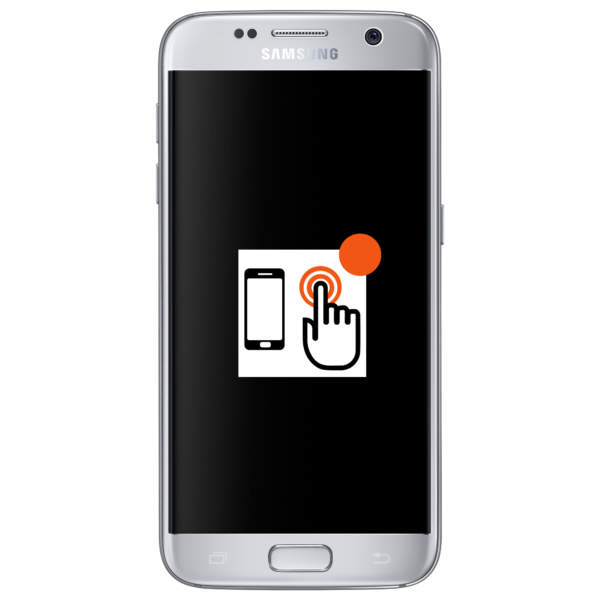





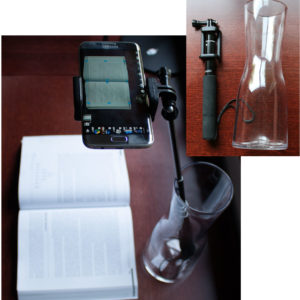


Reviews
There are no reviews yet.